Before you start
To create a myIR account you'll need:
- your IRD number or customer identifier
- your date of birth
- your name
- an email address
- a mobile number if you have one.
If the IRD number is 8 digits long, you'll need to add a 0 to the start of it.
Create a myIR web name
Your web name is what will be displayed on your myIR account.
It is not your myIR user ID and can be different to your legal name.
Swear words or offensive comments should not be added in your name.
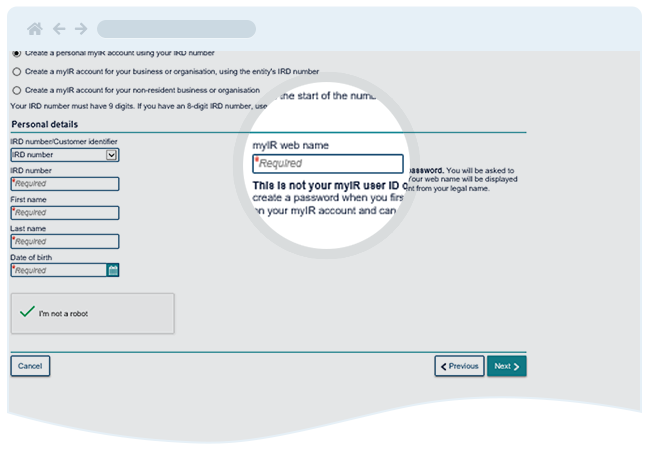
Create a myIR user ID
You will need to check the availability of your proposed user ID.
If your user ID is not available we'll provide 5 alternatives.
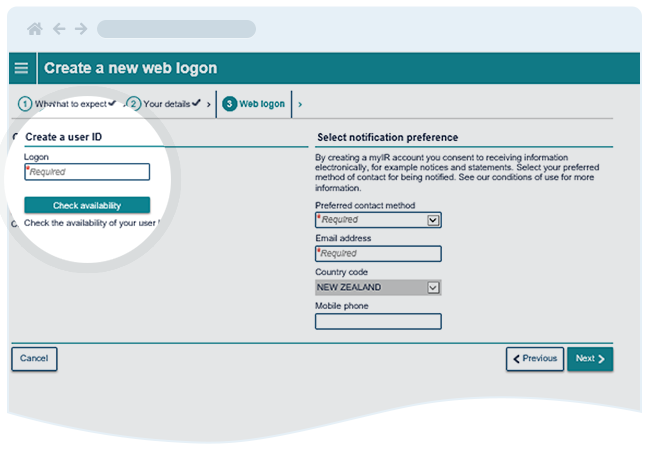
Choose how you want us to contact you
By choosing to register for myIR, you're agreeing to receive electronic communications from us. This means we'll no longer send you paper statements, notices, and some types of correspondence. Instead, we'll let you know when you have letters or secure messages via myIR. You can choose to be notified by:
- mobile
- email and mobile.
Conditions of use - myIR Secure Online Services
Activate your account
You can activate your myIR account via text message or by calling our contact centre.
To activate your account by text message, you'll need to provide your mobile number. If this matches the number we have on record for you, you'll receive an activation code by text. We can accept overseas mobile numbers from the following countries:
- Australia
- Canada
- China
- France
- India
- UK
- USA
This is the quickest and easiest way to activate your account.
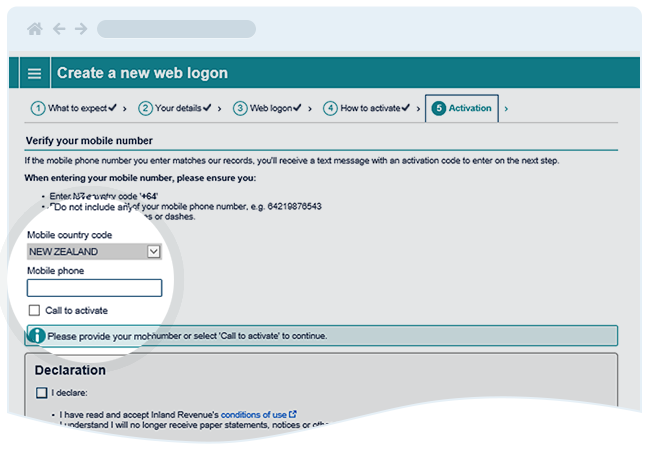
The text is issued within 1 minute. The activation code is valid for 2 hours from the time it was sent and you'll only have 1 attempt to use it. If you don't receive a text within 5 minutes, or you navigate away from this page you'll need to call us to activate your account.
If we don't have a mobile number on record for you, or the number you've provided doesn't match our records, we’ll let you know and you'll need to call us.
Check your email
Once you've activated your account, you'll get an email from us that tells you what you can do in myIR. This email will also have a link to create a password that is valid for 30 minutes. If the link has expired you’ll be redirected to the IR homepage where you can use the forgotten password link to access your account.
For a strong password, we recommend combining 4 words. Uncommon words are better. Avoid passwords used on other websites.
Passwords must be between 12 and 255 characters long.
Passwords cannot include:
- more than 2 of the same numbers in a row
- more than 3 of the same letters in a row
- common sequential keyboard combinations
- commonly used password terms
- your user ID.
Examples of sequences and words that cannot be included: qwerty, zxcv, bbbb, 12345, 112233, 007, 1995, 2002, P@ssword, letmein, secret, changeme, remember, openup.
Submit password
What happens next
You'll need to review all the details you have entered. You must submit, even after you have activated your account, as this completes the request.
If you do not submit your logon will not be created.
Your responsibilities
- You need to let us know if you want to receive notifications and alerts from us by email or text message.
- You should contact us before you register for myIR to update your details. This will let you receive a text activation code.

